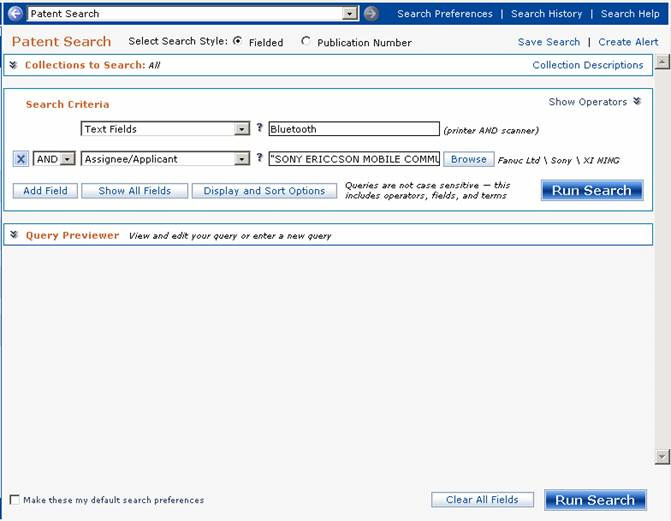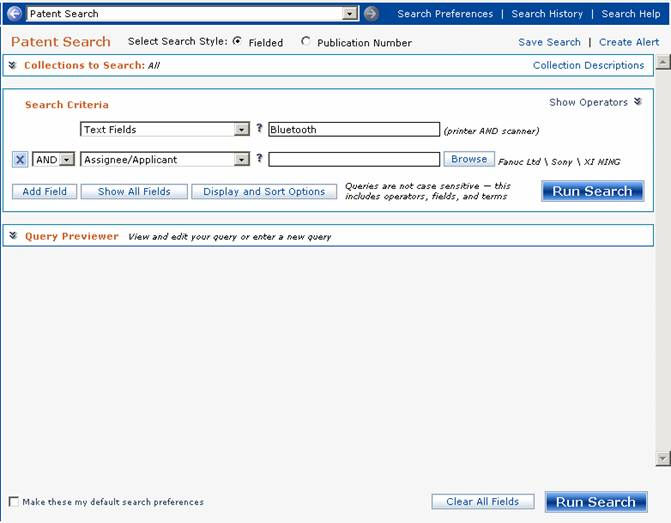
Corporate tree shows you how an Assignee name fits into a corporate hierarchy that takes into account mergers and acquisitions — and then lets you search for patents by selecting Assignee names from that corporate hierarchy. This means you can find patents filed by companies that no longer exist as legal entities and whose patents have been reassigned to new owners.
Use this feature for US & EP granted patents and EP & WIPO applications.
Corporate tree does not include reassignment data. If a patent has been reassigned, Corporate Tree will not list the reassigned patent under the name of the new assignee. A reassigned patent continues to be listed under the name of the original assignee.
Access the corporate tree feature from the Browse button that displays on the fielded patent search form when the Assignee/Applicant field is selected, as shown following.
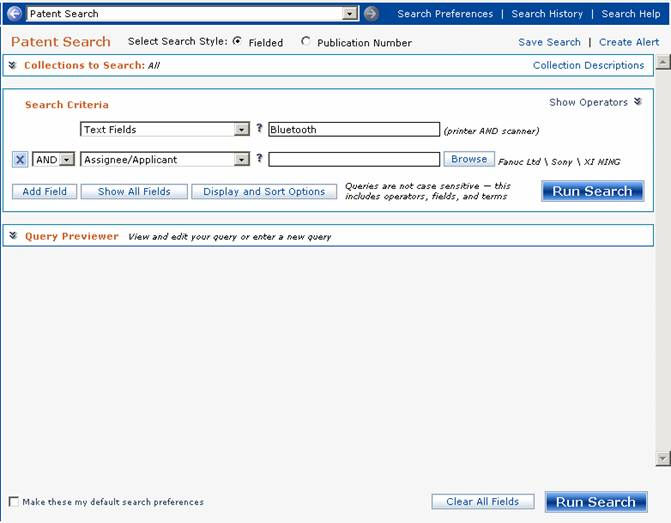
1. Click Browse. The initial corporate tree request page displays as shown following.

Note: Click the Browse button before entering any search criteria in the Assignee/Applicant field. If you want to add additional search criteria, do that after retrieving the corporate tree information.
2. In the text box, enter the Company name you want to search for. Click Submit.
3. The page re-displays with the associated corporate tree as shown following.

4. Use the expand/collapse toggles to view the different sections of the corporate tree listing as shown following.

5. Use the check boxes to select one or more company names to search for. Selecting a higher-level, bolded name automatically selects everything under it in the hierarchy.
6. Click Save after making your selections.
7. Your search form re-displays with the selected hierarchy information populated in the Assignee/Applicant field as shown following.
8. Click Run Search to process your query.