View the results of your search in an abbreviated record format. All documents are sorted by Latest Date, the default sort option.
At the top of the page appears a summary of the search statement that retrieved the results, including the selected timespan and any selected data restrictions such as document types and languages.
Conference Proceedings Information
If the product finds records of conference proceedings, it will display the conference title, date, and location in the Conference Information field below the Author(s) field.
In the Source field, the system displays the title of the conference source publication followed by the book series title (if available), volume number, page range, and publication date.
You must have a subscription to one or both Conference Proceedings citation indexes to search for and to view conference records.
Select a check box to display a ranked list of items extracted from records on the Results page. The most frequently occurring items appear at the top of the list. The number in parentheses shows the number of records on the Results page that contain the item.
Select one or more check boxes, and then click Refine to display only the records that contain the selected items.
About the More Options / Values Link ...
Click the More Options / Values link within a category to display the first 100 items in that category. For example, if you click the Authors More link, the system displays the first 100 Authors sorted by record count.
You can further refine the results, exclude specific records, or sort records by record count or in alphabetical order.
Use the Analyze Results feature to use advanced refine options.
New Feature! All searches are now added to the Search History table. This feature allows you to save your results to a search history file.
To filter or reduce results on the Results page, enter a Topic query in the Search within Results text box, and then click Search. This search will return only those records in the original set that contain the topic term(s) you enter.
To search for an exact phrase within the results, enclose the phrase in quotation marks. For example, the query "South America" will only retrieve records that contain this exact phrase.
New Feature! All searches are now added to the Search History table. This feature allows you to save your results to a search history file.
Thomson Scientific WebPlus - View Web Results
Thomson Scientific WebPlus is an open Web search engine created by Thomson Reuters that harnesses the power of our editorial expertise, controlled vocabularies, and proprietary relevancy algorithms. It is designed to complement your search results, bringing the most relevant Web resources to the forefront for the professional researcher.
Click the View Web Results link to begin a search of relevant Web sites to complement your existing search results.
View Distinct Author Sets for [Author Name]
The Distinct Author Sets feature is a discovery tool showing sets of papers likely written by the same person. We recommend that you use this feature as a tool to narrow your search rather than as a definitive list of a specific author's works.
Click the name following the Distinct Author Sets label to go to the Distinct Author Sets page where you will find sets of articles likely written by the author whose name appears in the Author Names column. The articles may be classified under various sets based on subject area. You will have the opportunity to select each author set for further analysis.
Be aware that the results of your search are based on the depth of your Web of Science subscription - this includes the databases and timespan that you selected when you began your Author search. Items that do not appear on the Results page are not counted. For example, if your subscription depth is 10 years, then the number of retrieved results is based on this depth even though a particular author may have published articles more than 10 years ago. See your System Administrator for more information about your Web of Science subscription.
The Create Citation Report link appears under the Sort by menu on the Results page. Click the link to go to the Citation Report page where you can view aggregate citation statistics for a set of search results.
![]() This link
does not display for searches that contain more than 10,000 articles. If your
search retrieves more than 10,000 records, then the following message displays:
Citation Report Not Available [?]
This link
does not display for searches that contain more than 10,000 articles. If your
search retrieves more than 10,000 records, then the following message displays:
Citation Report Not Available [?]
Click the [?] link to display more information.
Citation Report Not Available [?]
The Citation Report feature is not available from a search containing more than 10,000 articles. If your search results exceed this limit, then you will see the following message.
Citation Report feature not available [?]
Thomson Reuters recommends that you revise your search query to restrict the number of results. For example, use the Refine Results feature to limit the number of results to specific subject areas, source titles, publication years, document types, etc.
You can also return to the Search page and enter new search terms and/or limit your timespan to a single year or a range of year.
Once your results fall under 10,000 articles, click the Citation Report link to generate a citation report for the set of results. The system takes you to the Citation Report page where you can view citation statistics for a set of search results.
Navigating the Results Page
To move through the records on the Results page:
- Enter a page number in the text box, and then click Go; or
- Click a navigation arrow.
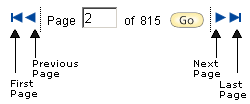
- Select the record(s) to include in the output.
- Select the data to include in each record.
- Select an output option.
Add records to your Marked List where you can later print, save, e-mail, order, or export from the Marked Records page.
- Select the check box of each record that you want to add to your Marked List.
- Click the Add to Marked List button.
- Click the Marked List link to go to the View / Manage Marked Lists page.
A check mark icon indicates the record is in your Marked List.
Sort Options
- Latest Date
- Times Cited
- Relevance
- First Author
- Source Title
- Publication Year
- Conference Title
Click Analyze Results to go to the Analyze Results page to further analyze field data. This feature allows you to extract data values from a selected field, and then produces a report showing the values in ranked order.
![]() Click this icon to go to your EndNote Web library.
Click this icon to go to your EndNote Web library.
This icon only appears if you have signed in and if the record is already in your EndNote Web library. For information on how to save a record to your library, see Save to EndNote Web.
Times Cited Count
The Times Cited count indicates the number of times a published article has been cited by another paper.
Did You Know . . .
The limit to the number of records retrieved by a search is 100,000. If a search retrieves more than 100,000 records, the number of results is shown as >100,000. Only the first 100,000 display.