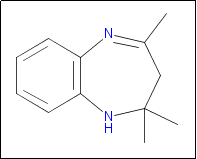index
indexCompound ResultsView the results of your search of the Derwent Chemistry Resource database. indexCompound Structure ImageThis space displays an image of the chemical structure in 2D Rendering. For example:
You can copy a chemical structure from this page, and then paste the image in the Structure Details box on the Compound Search page in order to create and modify new chemical structures.
indexPreferred NameThe line above the graphical image displays the preferred name of the compound. If the compound has no preferred name, the molecular formula displays in its place. For example: AMMONIUM-SALT indexDescriptionIf no chemical structure displays, then a compound text description taken from the Structure Description field will appear. In some cases, both a structure and a description will appear. indexDCR No.Displays the DCR number that is linked to the Compound Full Record page that provides detailed information about the selected compound. For example: 87323-0-0-0 indexFind Patent Records ButtonClick this button to go to a Results page that displays all patent records in which the selected compound has been found. The actual number of patent records that match your search criteria is listed on the Results page. Each record on the Results page will include a DCR Number that matches the DCR number on the Compound Results page of the selected chemical structure. indexFind All Patent Records ButtonClick this button to go to he Compound Results page that displays up to 500 patent records in which the selected compound has been found. |
indexSort OptionsAll records are sorted by Molecular Weight, the default sort option. However, you can also sort compound structures by DCR Number. indexCompounds Marked ListYou can add compound structures to your Compounds Marked List where you can later print, save, or e-mail those records.
You can also click the Add Page to Marked List buttons to mark every record on the Compound Results page. |