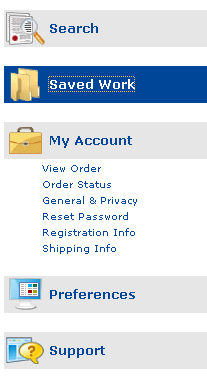
This chapter addresses the following topics.
Use the Main Menu, shown below, to access your My Account features.
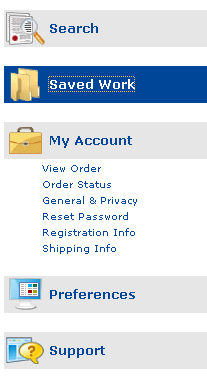
Click View Order to see details of orders that have not yet been submitted. The following sample image displays an order form when you have saved but not submitted the order.
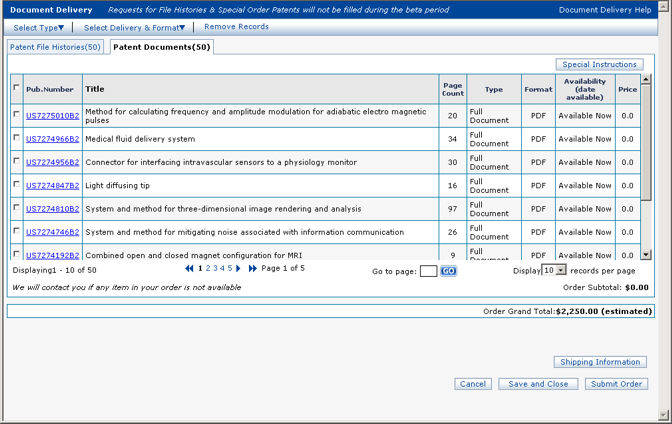
Click Order Status to see details of orders that have already been submitted. When you select the Order Status link, the following document order detail categories are displayed. The Order Total is the billing amount for the documents you have ordered.
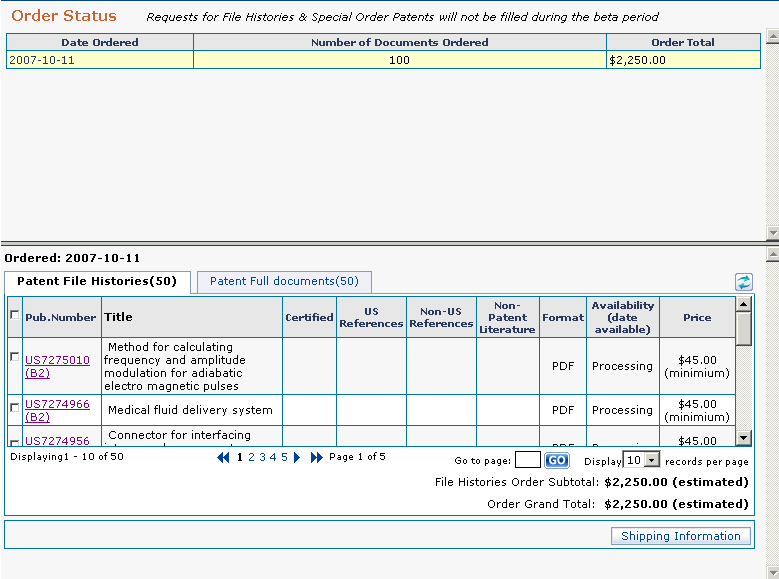
The yellow highlighting shows the order for which details are displayed The details are in the lower half of the page. In the upper part of the form, click on the order for which you want to view details and the display in the lower part of the page will change accordingly.
General
You can view general account information and configure contact preferences by selecting the General and Privacy link. General account items include:
Email address (user ID)
Account number (if your are part of a corporate account)
Group membership identification
Distribution list membership identification
Subscription level
Content subscribed
Billing entity
Registered since
Subscription expires
You may not change these settings at this screen.
Privacy Settings
The privacy section enables you to specify whether you would like to be contacted with notifications through Thomson Innovation. If you select the Notify option, the options in the following image are available:
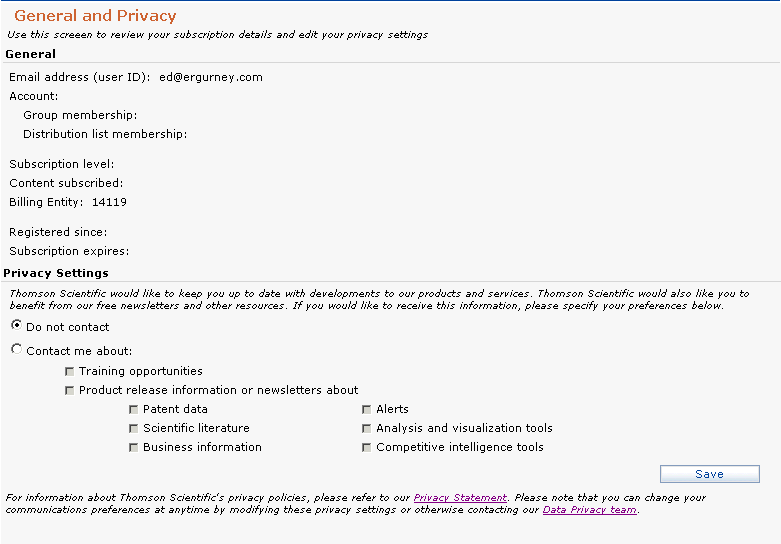
After you select notification options, press the
Save button  .
.
The Reset Password screen is shown below.
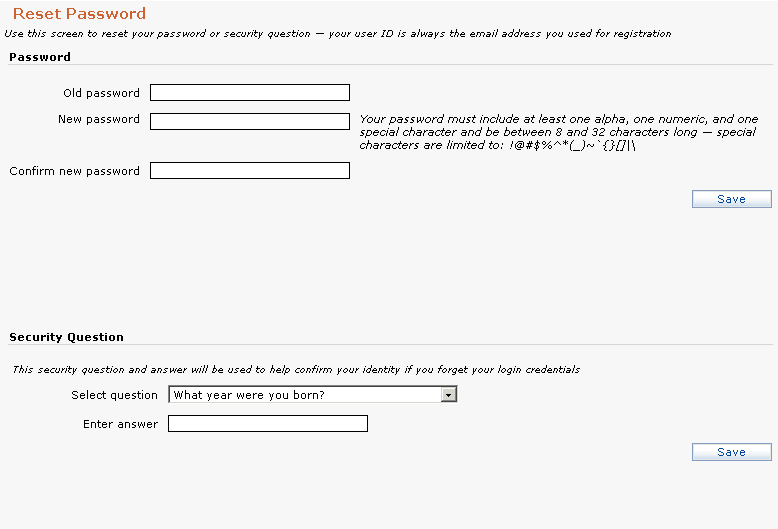
To reset your password
Enter your old password.
Enter your
new password (8 to 32 characters)
NOTE: Make sure your password includes an alpha, numeric, and
special character and is at least 8 characters long. The maximum
length is 32 characters. Special characters are limited to: !@#$%^*()~`{}[]|\
Press the Save button  .
.
To select a security question
Select a question from the menu.
Enter the answer in the Input Answer text box.
Press the Save button  .
.
Select this link to view or edit your personal information. The Registration Information screen is shown below.
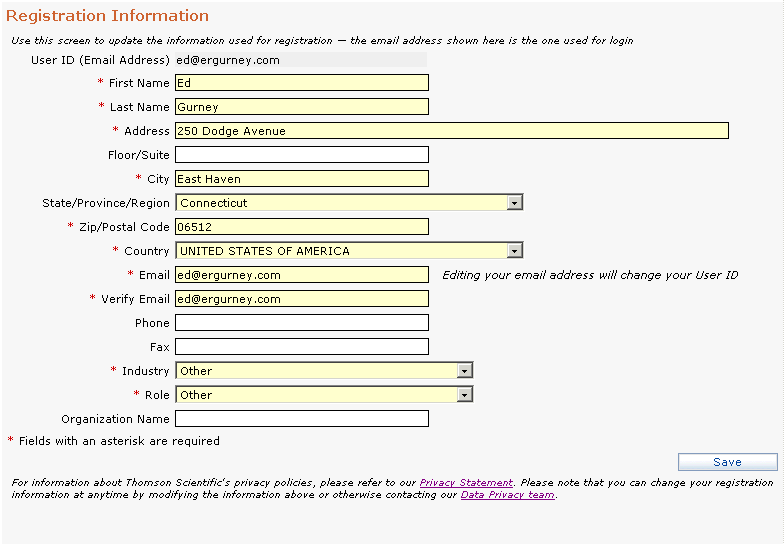
To modify your registration information:
Enter or edit your information. Required fields are identified by an asterisk.
Press
the Save button  .
.
Use this link to monitor the recipient, organization, address, etc. of your delivered documents.