View the results of your search in an abbreviated record format. All documents are sorted by Latest Date, the default sort option.
At the top of the page appears a summary of the search statement that retrieved the results, including the selected timespan and any selected data restrictions such as document types and languages.
Select a check box to display a ranked list of items extracted from records on the Results page. The most frequently occurring items appear at the top of the list. The number in parentheses shows the number of records on the Results page that contain the item.
Select one or more check boxes, and then click Refine to display only the records that contain the selected items.
About the More Options / Values Link ...
Click the More Options / Values link within a category to display the first 100 items in that category. For example, if you click the Authors More link, the system displays the first 100 Authors sorted by record count.
You can further refine the results, exclude specific records, or sort records by record count or in alphabetical order.
Use the Analyze Results feature to use advanced refine options.
To filter or reduce results on the Results page, enter a Topic query in the Search within Results text box, and then click Search. This search will return only those records in the original set that contain the topic term(s) you enter.
To search for an exact phrase within the results, enclose the phrase in quotation marks. For example, the query "South America" will only retrieve records that contain this exact phrase.
Navigating the Results Page
To move through the records on the Results page:
- Enter a page number in the text box, and then click Go; or
- Click a navigation arrow.
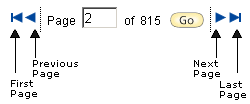
- Select the record(s) to include in the output.
- Select the data to include in each record.
- Select an output option.
Add records to your Marked List where you can later print, save, e-mail, order, or export from the Marked Records page.
- Select the check box of each record that you want to add to your Marked List.
- Click the Add to Marked List button.
- Click the Marked List link to go to the View / Manage Marked Lists page.
A check mark icon indicates the record is in your Marked List.
Sort Options
- Latest Date
- Conference Title
- Relevance
- First Author
- Source Title
- Publication Year
Click Analyze Results to go to the Analyze Results page to further analyze field data. This feature allows you to extract data values from a selected field, and then produces a report showing the values in ranked order.
![]() Click this icon to go to your EndNote Web library.
Click this icon to go to your EndNote Web library.
This icon only appears if you have signed in and if the record is already in your EndNote Web library. For information on how to save a record to your library, see Save to EndNote Web.
Did You Know . . .
The limit to the number of records retrieved by a search is 100,000. If a search retrieves more than 100,000 records, the number of results is shown as >100,000. Only the first 100,000 display.